Email Manager - CAMPAIGN BUILDER |
HOME |
Creative Contents tabThe Contents tab allows you to edit the Content Properties, amend the encoding (used to support language and character types) option, or delete a Content from the Creative. Editing the Content Properties
Template Encoding RulesThe following rules are applied to template encoding for HTML templates:
Email Manager cannot detect the encoding for a .txt file (even if saved as Unicode / UTF-8), therefore the 'auto-detect' template encoding option always uses the client account’s default encoding value. The user must manually select the correct template encoding for any text templates or any content that does not have a charset defined in the template header. Email Manager does not handle trailing spaces in a charset attribute of an HTML template beingimported as a creative. Remove the space and re-import the templates. Deleting a Content
|
|
|
© Alterian. All Rights Reserved. | Privacy Policy | Legal Notice |   
|